Targeted auto-responder for Gmail
Manage multiple response emails using custom rules and templates.
This script-based Google Sheet sends automated responses to new emails that arrive in your Gmail account. Build custom rules that define when a response email should be sent. Use templates for custom email subject and body. Leverage Gmail's labels to trigger responses based on business rules.
Go beyond the basics
While Gmail provides a vacation responder, it poses several limitations:
- - You can set only one responder at a time
- - You cannot set a responder to specific days of the week
- - You cannot set a responder to different hours of the day
- - You cannot target specific patterns, like senders and subjects
- - You do not have multiple templates for different responses
- - You can't alter the number of days (4) before an auto response is re-sent
Because of these limitations, it's impossible to target auto-response emails to different business conditions.
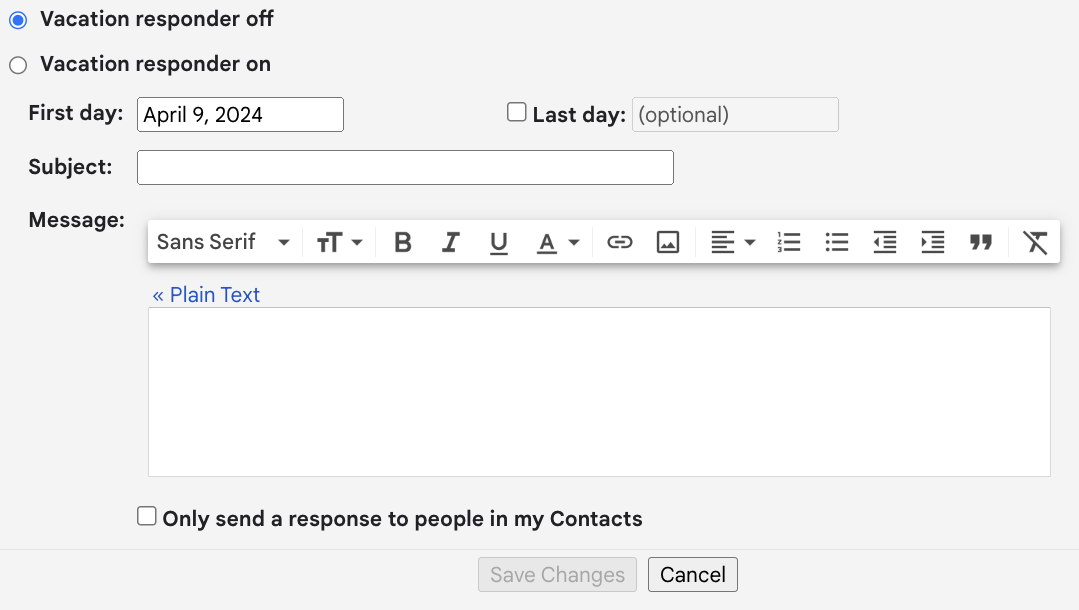
Targeted Auto-Responder for Gmail
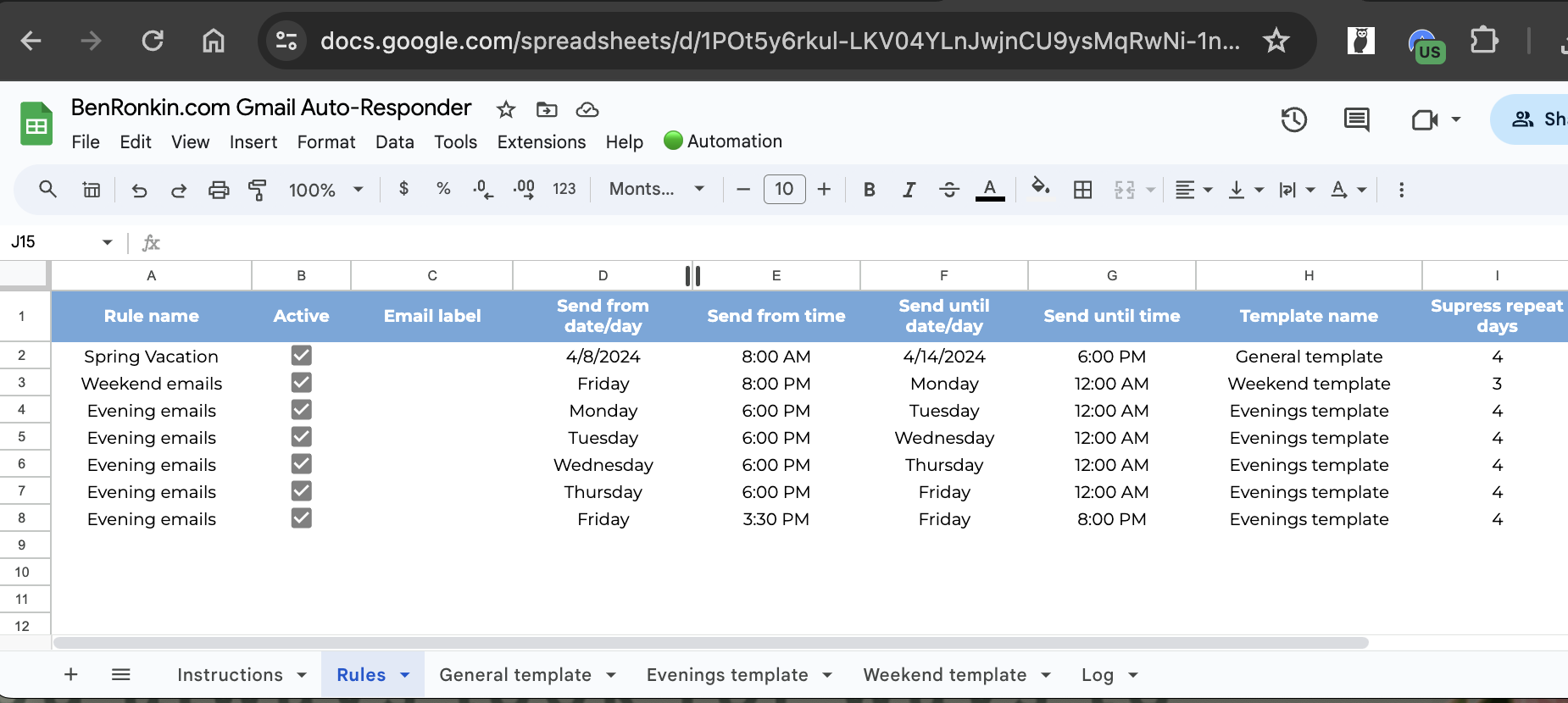
Create different auto-response campaigns based on rules. You can have as many rules as you want. Rules can based on specific from/to dates or on days of the week. Each row in the tab represents a standalone rule. The rule can be enabled or disabled at any time. You can also change the from/to dates at any time.
Advanced targeting with Gmail labels
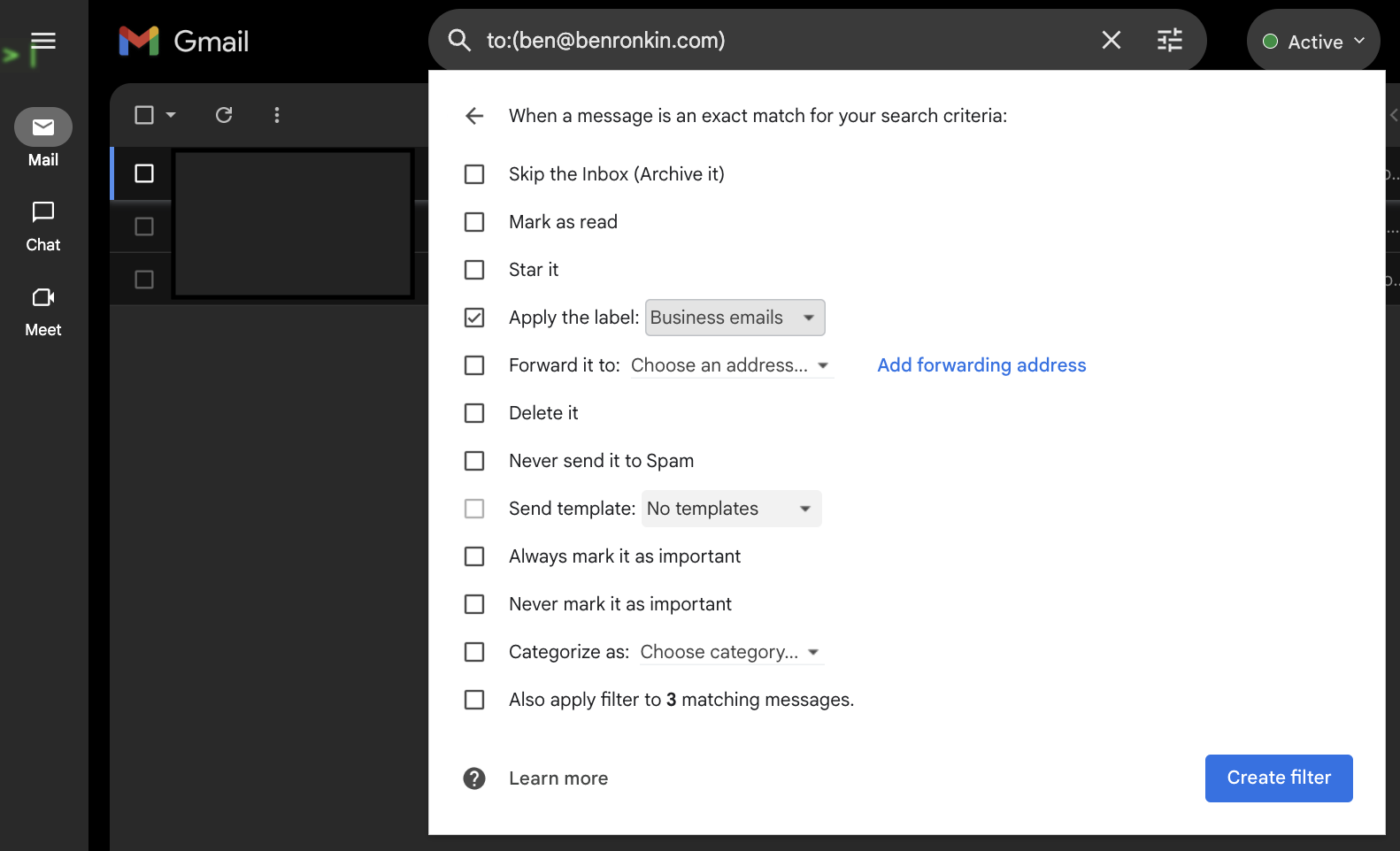
You can target different types of incoming emails with different response campaigns using Gmail labels and filters. All you need to do is create a label and assign it to a filter. Then, simply reference the label in your rules:
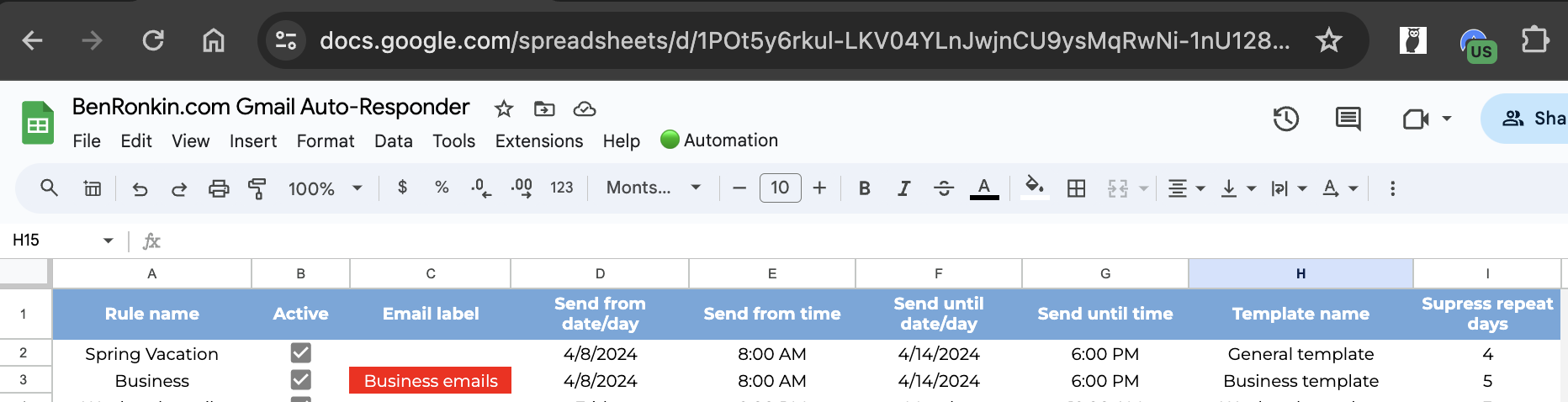
Custom templates
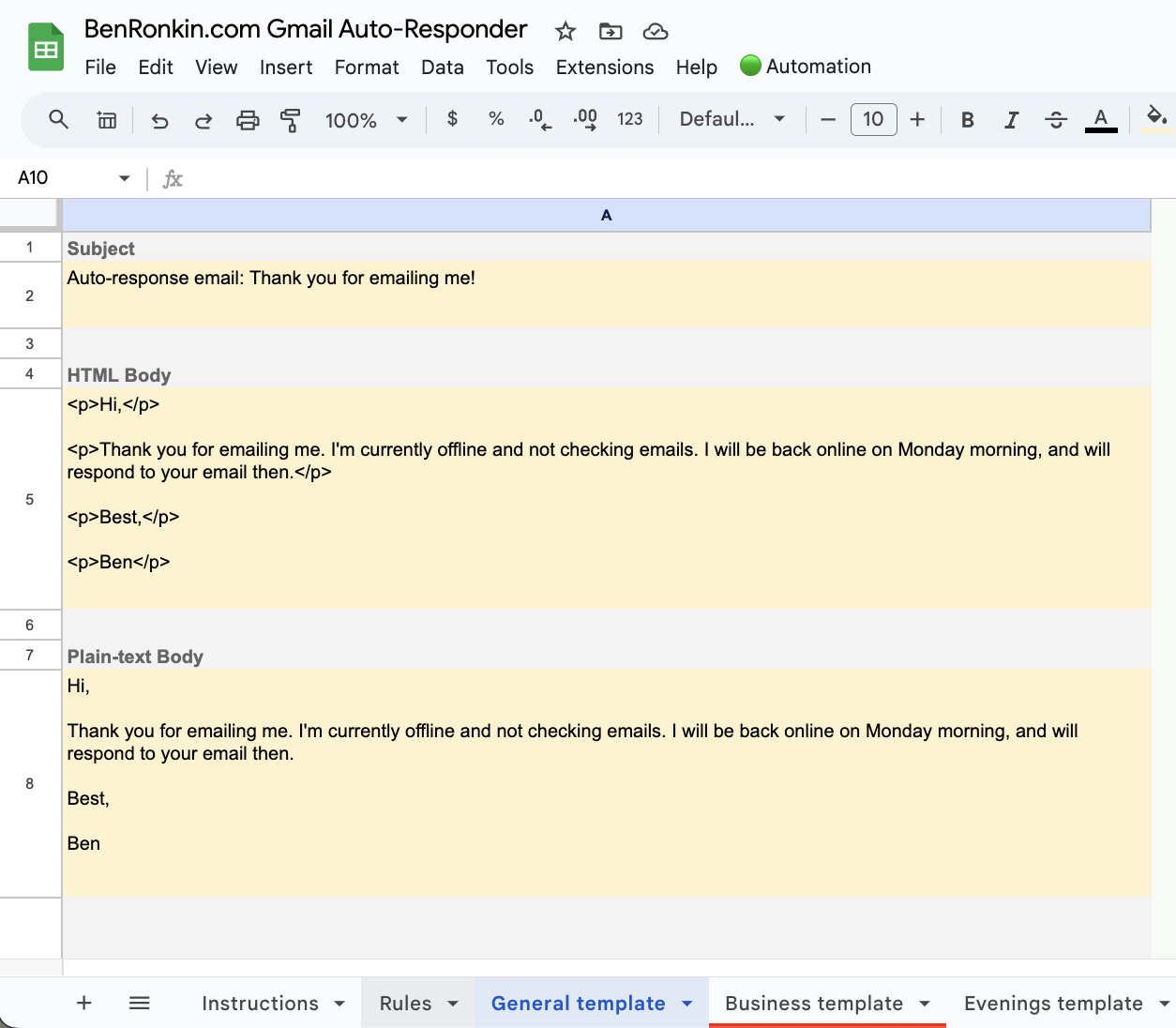
Define different subject line and email body templates and associate the templates with your rules, so that the right response is sent to the right recipient. You can define a subject line, an HTML body using markup, and plain-text body.
BUY THIS PRODUCT
$45
The price is a one-time fee for the purchase of a script-based Google Sheet.
- Spreadsheet-bound Google Apps Script
- Unlimited script use
- Fully customizable
- Implementation instructions
- Free email support for 30 days